There may come a time where you want to download an image in the background instead of seeing it load like this…
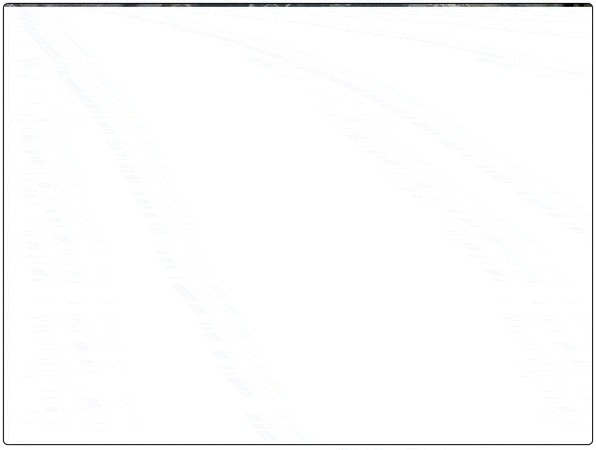
…have it load like this:
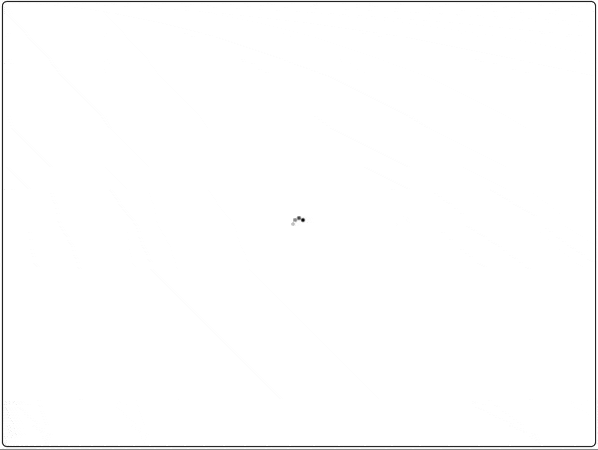
Contents
Overview
Whether you have an image gallery with high-res images, or you’re creating a game with lots of image assets, the process for loading an image with JavaScript stays the same.
- Create an
Imagewith JavaScript - Assign a URL to the
srcattribute of the new image - Create a handler for the
onloadattribute, this will be triggered once the image is downloaded
Let’s get started with the setup.
Setup
1. HTML
The HTML is straight forward.
<img src="clear.gif">
I’m using a gif with 1 clear pixel that gets stretched over the whole image tag. If you don’t use an image you’ll get a “missing/broken image” icon like this:
![]()
You can also use a low-resolution version of the image you’ll eventually show. When the high-resolution downloads you can swap it out.
2. CSS
In this example, I’ve included some CSS that will add a loading.gif in the background of destination image tag.

Here’s the CSS I used.
img {
width: 600px;
height: 450px;
background: url(loading.gif) 50% no-repeat;
border: 1px solid black;
border-radius: 5px;
}
This will center the loading.gif into the middle of the destination image.
3. JavaScript
First, get the image tag you want to eventually populate.
In my case, it’s the first image on the page.
var image = document.images[0];
Then, I create an image programmatically.
var downloadingImage = new Image();
Once you set the src attribute on this image downloading will start, so before that we want to create a handler for the onload event. Once the image has been downloaded this will trigger.
downloadingImage.onload = function(){
};
Then we want to set the destination image source to the downloadingImage source, in other words, this source.
downloadingImage.onload = function(){
image.src = this.src;
};
Finally, we want to set the downloadingImage‘s source.
downloadingImage.src = "http://an.image/to/aynchrounously/download.jpg";
The image will start downloading in the background immediately. Once the download is complete the onload callback will be triggered and the destination’s source will be that of the newly downloaded image.
And you’re done!
Here’s the complete JavaScript code:
var image = document.images[0];
var downloadingImage = new Image();
downloadingImage.onload = function(){
image.src = this.src;
};
downloadingImage.src = "http://an.image/to/aynchrounously/download.jpg";
Related Reading: Build a JavaScript Tip Calculator
Final Thoughts on Loading Pictures with JS
This was a technical overview on how to load an image with JavaScript in the browser. As with all JavaScript applications, you should use JavaScript code to progressively enhance your site. Making sure that your application gracefully degrades is always a consideration.
Also read: How Much JavaScript Do You Need to Know Before Learning React?
Continue Your Coding Journey With Treehouse
Treehouse offers high-quality online coding classes to learn code, design and more all on your own time. Polish up your JavaScript knowledge with the Full-Stack JavaScript Techdegree, or take individual tracks to curate your learning journey. Sign up for your free trial today!







Cool dawh
Hi, thank you for the tutorial, but i have another related issue :
with a button or link in the top, how can i download all the images locally using javascript ?
Thanks a lot
You need to create an array of images and load your source in a loop.
How would you do that to fetch multiple images asynchronously?
Thank you really helpful post
I use this css class to fade images in on load
.fade-in-on-load {animation-duration: 2.3s; animation-name: fadeInOnLoad;}
@keyframes fadeInOnLoad {
0%,50% {opacity: 0;}
100% {opacity: 1;}
}
Very helpful tutorial indeed. I’m looking forward to convert it for WordPress. 🙂
I have some problem with the shadow domes element with the class alttext-container. It shows with a border and cant change the styles for it.
A real example of how to apply it, would have been awesome.
Thanks very much for this help; it was just what I needed. I learned HTML in the 90s and javascript and css are new worlds for me. This tutorial has helped me learn in general, and solve a specific use case on my site.
good tutorial
Thank you for awesome tip but I have a question. Is it effect image SEO or not?
Good post, but not applicable in many cases.
This is a really helpful post. Will it help me improve google page speed score?
Have A Nice Day Buddy
Really helpful post. Thank you.