Contents
- 1 💬 TL;DR
- 2 Why Do Keyboards Differ Around the World?
- 3 Quick Fixes: How to Type \ and | on Any Keyboard
- 4 Why These Symbols Matter in Programming
- 5 Why Is the Backslash Missing?
- 6 Long-Term Fixes for Coders
- 7 Still Struggling? You’re Not Alone
- 8 Learn to Code Without Keyboard Confusion
- 9 🔗 More Reading, More Learning
💬 TL;DR
Can’t find the backslash (\) or pipe (|) symbol on your keyboard? Try this:
- Alt codes like
Alt + 92orAlt + 124(Windows) - Option key combos (Mac)
- Unicode entry (Linux/GNOME:
Ctrl + Shift + U) - On-screen keyboards
- Switch to U.S. layout
- Use a physical U.S. keyboard
- Try AutoHotKey, Karabiner, or snippet tools
Have you ever opened your code editor, only to realize you don’t have the \ (backslash) or | (pipe) symbol on your keyboard? You’re not the only one. Coders face this exact problem every day, especially those using non-U.S. keyboards or laptops with alternate layouts like QWERTZ, AZERTY, or Scandinavian designs.
This post will walk you through how to type the backslash and pipe symbol on any keyboard, why it matters for coding, and what to do if these characters are completely missing from your keyboard. It’s a real technical challenge that affects coders worldwide, not because any keyboard is “wrong,” but because programming languages evolved around a specific character set.
Don’t let keyboard quirks stop you. Start learning with Treehouse and make tech work for you. New students who sign up with code QWERTY will receive our monthly Courses plan at an outrageously low introductory price!

Why Do Keyboards Differ Around the World?
If you’re wondering why your keyboard is missing certain programming symbols, it’s not a mistake. It’s regional design.
The frustration is legitimate. Many developers globally face this exact issue, regardless of their background. Keyboards are tailored to language and cultural needs, which affect everything from punctuation placement to the presence of accented characters. Here’s why that matters:
Different Layouts for Different Languages
- U.S. English uses the familiar QWERTY layout, designed for coding and general use.
- German (QWERTZ) layouts swap the Y and Z keys and often hide the backslash (
\) or require anAlt Grcombo. - French (AZERTY) layouts rearrange many punctuation marks and require special shortcuts to type
{},|, or\. - Nordic layouts prioritize characters like
Å,Ö, andØ, pushing programming symbols to harder-to-reach places.
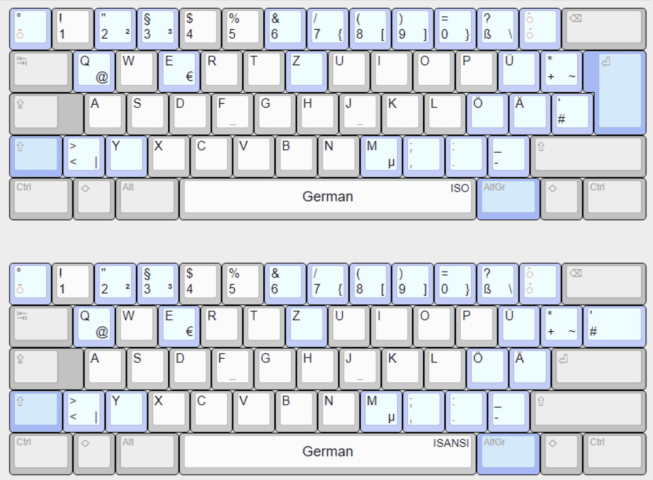
Why This Affects Coding
Programming languages are primarily based on English and rely heavily on symbols like {}, [], \, |, ~, and ;. On many international keyboards, these symbols can be either surprisingly tricky to find or frustratingly hard to type. That’s why many developers end up switching to a U.S. layout or using external keyboards: it’s faster and removes guesswork.
Device Type Plays a Role, Too
- MacBooks sold outside the U.S. often have region-specific layouts.
- Compact laptops (like Chromebooks or ultrabooks) sometimes remove or combine keys.
- Touchscreen or virtual keyboards may not show every symbol by default.
Keyboards aren’t broken, they’re just regional.
Quick Fixes: How to Type \ and | on Any Keyboard
On Windows (International Layouts)
- Backslash (
\) shortcut:
HoldAltand type92on your number pad → releaseAlt→\appears - Pipe (
|) shortcut:
HoldAltand type124, then releaseAltto see| - Using
Alt Gr:
On some layouts like German QWERTZ, useAlt Gr+ßfor\on German layouts. (AltGr is the right Alt key) - Use the On-Screen Keyboard:
Search for “On-Screen Keyboard” in the Start Menu → click the missing symbol
💡 Tip: The symbol appears after you release the Alt key so don’t let go too soon!
On Mac
Mac shortcuts are highly keyboard-layout dependent. Some examples:
- German keyboards:
Option + Shift + 7for backslash (\) - Some layouts:
Option + Shift + Lfor pipe (|) - Other layouts: May require different combinations entirely
💡 Note: Use Keyboard Viewer (System Settings → Keyboard → Input Sources → Show keyboard viewer) to see exactly where symbols are located on your specific layout. European keyboards vary significantly.
On Linux
You can enter Unicode characters in GNOME environments:
\: PressCtrl + Shift + U, type5c, then pressSpaceorEnter|: PressCtrl + Shift + U, type7c, then pressSpaceorEnter
💡 Note: This requires IBus input method to be active and works in GTK-based applications. It may not work in all terminal emulators or desktop environments.
Why These Symbols Matter in Programming
At first glance, symbols like \ (backslash) and | (pipe) might seem minor—just a couple of obscure characters hidden away on your keyboard. But in the world of programming, these symbols are absolutely essential.
Without them, you literally cannot write valid code in many programming languages.
Here’s why:
The Backslash (\)
The backslash is used as an escape character in nearly every programming language. It tells the computer, “The next character has a special meaning.”
Common uses:
\n= new line\t= tab\\= literal backslash (used when you want to print a backslash itself)
These are called escape sequences and are critical in writing output, formatting text, handling file paths, and working with strings.
File Paths:
- On Windows systems, file paths use backslashes:
C:\Users\Ruben\Documents\file.txt
Regular Expressions (Regex):
\d= digit\w= word character\s= whitespace
💡 Note: In Python strings, use raw strings (r"\d") or escape the backslash ("\\d") to avoid conflicts with Python’s own string escaping.
In short: If you’re working with strings, files, formatting, or pattern matching, you’re going to need \.
The Pipe Symbol (|)
The pipe character is used for logic and data flow in programming and command-line environments.
In Code Logic:
||means logical OR:if (user === "admin" || user === "moderator")
This is crucial for decision-making in your code.
In Terminals and Shell Scripts:
- The pipe connects one command to another:
ls | grep ".txt"
(This lists only.txtfiles by combining two commands)
It enables you to combine tools and automate tasks efficiently.
In Functional Programming:
- In languages like Elixir or F#,
|>is a pipe operator that chains functions together in a readable way.
Other Crucial Symbols You May Be Missing
It’s not just \ and |. Many non-U.S. keyboards also make these difficult to access:
| Symbol | Use Case |
|---|---|
{} | Code blocks in JavaScript, Python, CSS, C, Java |
[] | Arrays, indexing, attribute access |
~ | Home directory in Unix/Linux (cd ~) |
; | Statement termination in JavaScript, C, Java |
: | Used in Python, JSON, and object key/value pairs |
" ' | Quotes for strings |
# | Comments in Python, Bash; headings in Markdown |
What Happens If You Can’t Type These?
If you can’t type these symbols, then you’re in a pickle:
- Your code won’t run
- Your file paths will break
- Your terminal commands will fail
- Your logic will be incomplete
These symbols aren’t optional, they’re part of the grammar of coding. Not being able to type them is like trying to write a sentence without vowels.
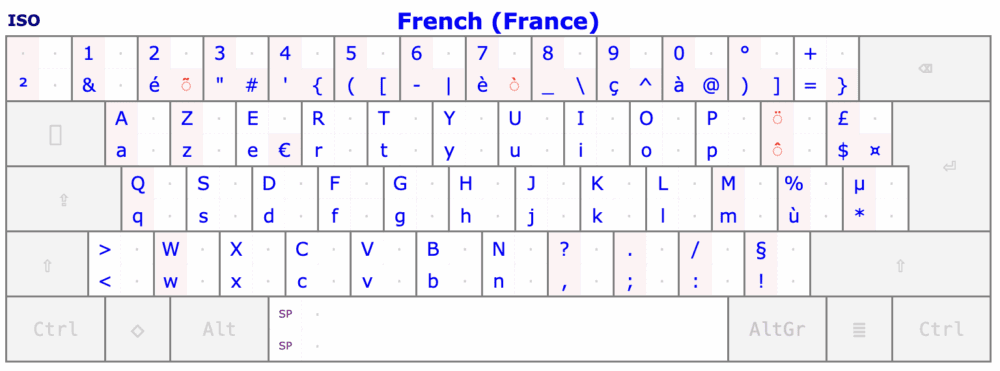
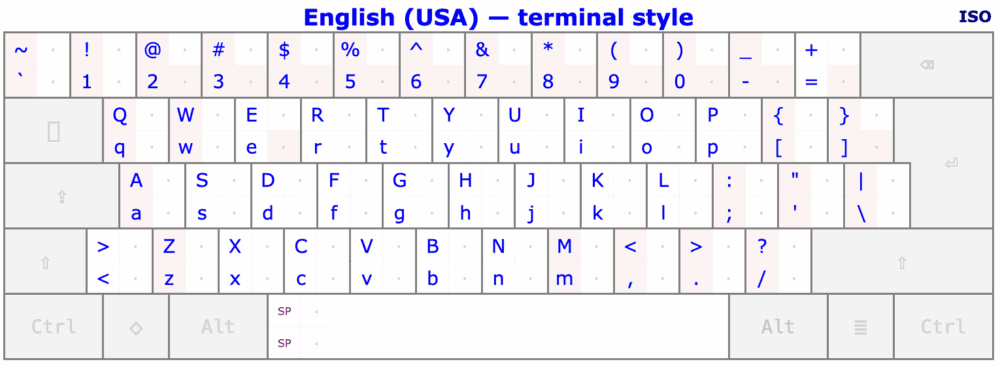
Why Is the Backslash Missing?
This usually happens when:
- You’re using a non-U.S. keyboard layout
- You bought a laptop sold outside your region
- Your layout is compact or lacks certain keys
- You’re switching between language packs
Some keyboards physically omit these symbols. Others require special shortcuts. Frustrating, but fixable!
It’s not that one keyboard layout is better than another—it’s that most programming languages were developed around the ASCII character set, which reflects the U.S. keyboard layout. That historical design choice created an unintended mismatch for international users.
Long-Term Fixes for Coders
If you code often, here are smart ways to future-proof your setup:
✅ Change Keyboard Layout to U.S.
On Windows:
Settings → Time & Language → Language → Add English (U.S.)
On Mac:
System Settings → Keyboard → Input Sources → Add “U.S.”
✅ Use a U.S. External Keyboard
A $20–$30 keyboard solves all these issues instantly. It gives you full access to {}, [], \, |, and more—exactly where you expect them.
✅ Use Snippet Tools or Macros
- AutoHotKey (Windows)
- Karabiner-Elements (Mac)
- VS Code snippets or key remapping plugins
Still Struggling? You’re Not Alone
This is one of the most popular issues in the Treehouse Community Forum.
If your keyboard is making coding harder, you’re not broken, and you’re not behind. You just need the right tools and a little support.
Learn to Code Without Keyboard Confusion
At Treehouse we make it easy to learn coding skills, even if your setup isn’t perfect yet.
You’ll get:
- Full beginner-to-advanced learning paths
- Built-in code editors—no tricky setup or pesky installs needed
- A friendly community to help troubleshoot issues
- Live, human help when you need it
👉 Start your free trial now and get hands-on with real code today. Sign up with discount code QWERTY to receive our monthly $25 plan for just $11/mo for the first 3 months!
🔗 More Reading, More Learning
If you liked this article, check out these:







