The <datalist> element is a new addition in the HTML5 specification. The <datalist> element allows developers to create native autocomplete dropdowns for their web applications. This type of user interface component is used on form fields and search boxes as it helps the user input data faster. In the past, autocomplete dropdowns could only be achieved using JavaScript.
In this blog post, you’re going to learn how to use the <datalist> element to create native autocomplete dropdowns for your applications.
Let’s get started.
Contents [show]
Using the <datalist> Element in HTML5
Use the <datalist> element to specify all of the possible values for the autocomplete list. Each of these values are defined using an <option> element, as shown in the example below.
<datalist id="languages">
<option value="HTML">
<option value="CSS">
<option value="JavaScript">
<option value="Java">
<option value="Ruby">
<option value="PHP">
<option value="Go">
<option value="Erlang">
<option value="Python">
<option value="C">
<option value="C#">
<option value="C++">
</datalist>The <datalist> element should have an id attribute. To link your datalist to an <input> element, specify a list attribute on the input and set its value to the id of your datalist.
<input type="text" list="languages">That is all you need to add auto-complete functionality to an <input> element. The browser will take care of searching the datalist options for matching values and then displaying those to the user.
Loading Query Suggestions with AJAX
If you want to add a large number of options to your <datalist>, you may want to store those values in an external JSON file. You can then fetch this file via AJAX and populate the <datalist> options once the page has loaded. Let’s look at an example of how to do this.
Like before, we start with <input> and <datalist> elements. Ensure that you link the two using the id and list attributes.
<input type="text" id="ajax" list="json-datalist" placeholder="e.g. datalist">
<datalist id="json-datalist"></datalist>We then need to get references to these two elements in the JavaScript code.
// Get the <datalist> and <input> elements.
var dataList = document.getElementById('json-datalist');
var input = document.getElementById('ajax');Next, we need to load the JSON file (html-elements.json) and populate the options for the <datalist> element. For this example, we’re just using an array of strings, but it’s also possible to use a more complex data structure.
// Create a new XMLHttpRequest.
var request = new XMLHttpRequest();
// Handle state changes for the request.
request.onreadystatechange = function(response) {
if (request.readyState === 4) {
if (request.status === 200) {
// Parse the JSON
var jsonOptions = JSON.parse(request.responseText);
// Loop over the JSON array.
jsonOptions.forEach(function(item) {
// Create a new <option> element.
var option = document.createElement('option');
// Set the value using the item in the JSON array.
option.value = item;
// Add the <option> element to the <datalist>.
dataList.appendChild(option);
});
// Update the placeholder text.
input.placeholder = "e.g. datalist";
} else {
// An error occured :(
input.placeholder = "Couldn't load datalist options :(";
}
}
};
// Update the placeholder text.
input.placeholder = "Loading options...";
// Set up and make the request.
request.open('GET', 'html-elements.json', true);
request.send();This code will load the html-elements.json file using an XMLHttpRequest. Once the file has been fetched, we parse the raw JSON data so that we have a JavaScript array to work with. We then loop over each of the items in this array. Each time we create a new <option> element, set the value attribute to the current item in the array, and then add this <option> element to the <datalist>.
In this example we’re also using the <input> element’s placeholder property to display the loading status for the datalist options.
Browser Support for Predictive Search
Support for the <datalist> element among browsers is pretty good. Safari is the only modern web browser not to include support for <datalist>. It’s worth noting that the implementation of this element in IE10 is known to be buggy.
| IE | Firefox | Chrome | Safari | Opera |
|---|---|---|---|---|
| 10.0+ | 4.0+ | 20.0+ | – | 9.0+ |
Source: http://caniuse.com/#feat=datalist
Final Thoughts on Autosuggest
In this post, you’ve learned how to use the <datalist> element to create native autocomplete dropdowns for your web applications. You’ve also learned how to use AJAX to populate datalist options from an external JSON file.
The <datalist> element is just one of many new elements that provide native implementations of commonly used UI components. By making these elements simple to use, browser vendors are removing the need for developers to rely on JavaScript libraries in these areas. Standardizing the behavior of UI components also has the added benefit of creating a more consistent experience for users across the web.
Useful Links
If you’re looking to take your programming skills to another level, check out the Treehouse Techdegrees. Our faculty of tech professionals guide learners like you from mastering the fundamentals of coding to polishing the skills of a job-ready software developer. Try one of them out with a free seven-day trial today.
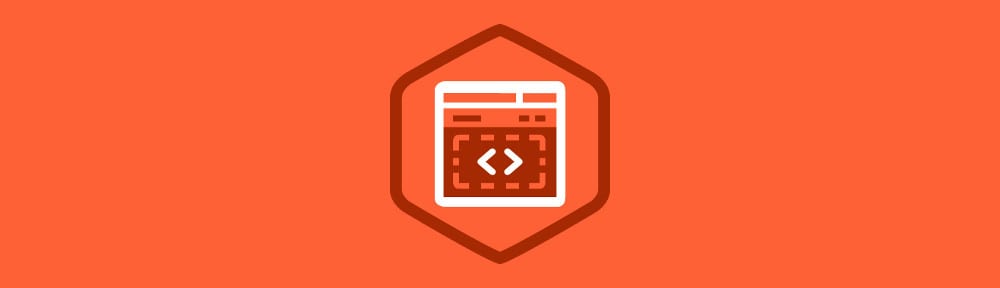
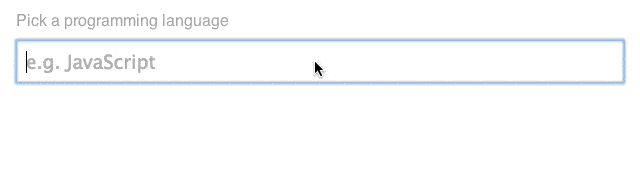
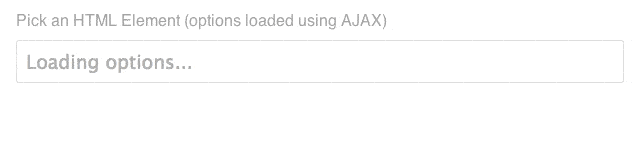







Hi, thank u very much for this , can you tell how to do that with Jquery ? Now it doesnt work with single page app (when the page is called dynamically with javascript).
Hi, im working on a school project and I wanna know if this code will work if used in hybrid mobile development using cBordova? Because I’ve tried many source codes which will autocomplete a dropdown datalist but it only work when im using a browser and not when i integrate it with my code. I’m new to all of these so please bare with me. thanks!
Hi I have a text box with datalist written in a jsp, like below
…
I want the value of datalist to be autopopulated from SQL based on text entered in text box.
Suppose I enter ‘Banga’ automatically Bangalore shud be fetched from DB and i should be able to select that into text box.
Text box and datalist should be one field only not 2. How do i do this please help me. I am new to JSP and i am unable to find help on this.
This blog post has just gone in at my No#1 best example of practical JS.
Apologies for the plagiarism but I’ve just copied that Ajax template of yours and popping in a call to my own REST api instead of the file read it worked first time.
Not only is that a first, but it’s so clearly explained.
Really impressive.
THANK YOU.
love tree house always for what they are doing. very easy to understand explanation of each and every point for this topic. Great article once again from your side
Actually it is showing error “Cannot set property ‘placeholder’ of null” but when I printed the jsonOptions in console, it is printing the array that it fetching from the json file.
So can you suggest some solution for this error?
Thanks in Advance
Is there a way to limit the size of dropdown list window?
Great Tutorial but this is the error which i am facing and i have already gone through different solutions available but couldn’t solve this issue:
ajaxautocomplete.html:26 Uncaught TypeError: Cannot set property ‘appendChild’ of null
at ajaxautocomplete.html:26
at Array.forEach ()
at XMLHttpRequest.request.onreadystatechange (ajaxautocomplete.html:20)
Thanks guys, problem is resolved!
Hello,
Do we option to select more then one input from the drop down menu?
There is a way to do it by “select multiple” attribute in HTML5 and we can do it through js too.
But I want to select the same option more then one time.
Please let me know if there is any alternative.
Thanks.
Hey,
Thank for the tutorial.
I can’t seem to create a legit request variable.
I’m using backbone and receiving back, as an AJAX result, a collection.
Shouldn’t request = JSON.stringify(collection) do the trick [as it generates a valid JSON out of the collection]?
The error I’m receiving in the chrome’s console is “Cannot create property ‘onreadystatechange’ on string”
Thanks
Hey!
Can you share your code in a gist (https://gist.github.com) and I’ll take a look to see what’s wrong.
Pretty Cool, thanks for sharing 🙂
Great Tutorial Matt.
Is there a way to limit the size of dropdown list window. I have created a similar autocomplete dropdown with a lot options.
Awesome feature, and very to easy follow tutorial of how it is to be used.
Thanks Matt!
awesome!
thanks a lot
what this json code get a data from database with query?
Thank you, I’ve recently been searching for info approximately this topic for a long time and yours is the best I have found out till now. However, what about the bottom line? Are you positive concerning the source?|
It would be interesting if you could gather screenshots across a range of mobile devices to see how their ‘adaptive’ interfaces handle this (E.G. when a user interacts with a number field they’re displayed a keyboard with only numbers).
Hi Matt,
Unfortunately I don’t think this is supported on mobile yet (except in the Blackberry browser).
Source: http://caniuse.com/#feat=datalist
It looks like iOS is certainly behind =(
Both Chrome and Firefox on Android (4.4) support it, https://dl.dropboxusercontent.com/u/2664340/Screenshot_2014-03-12-11-15-25.png
Great post Matt 🙂 I had no idea that the datalist element existed and that it could do native browser autocompletion
Thanks for reading Brandon 🙂