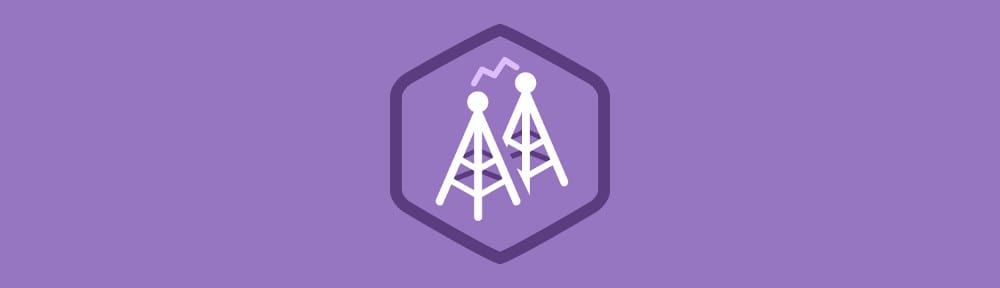As we build an ecosystem where web applications can interact with one another we need a way of securely sending messages between windows. The postMessage() method provides just that.
For a long time sending messages between windows was only possible if the windows used the same protocol, port, and host. The postMessage() method lifts this restriction by providing a way to securely pass messages across domains.
In this blog post you are going to learn how to use the postMessage() method to communicate between a controller window and a receiver window running different domains.
Contents
Sending Messages with postMessage()
The postMessage() method accepts two parameters.
message– A string or object that will be sent to the receiving window.targetOrigin– The URL of the window that the message is being sent to. The protocol, port and hostname of the target window must match this parameter for the message to be sent. Specifying"*"will match any URL however this is strongly discouraged for security reasons.
This method should be called on the window that the message is being sent to. A reference to the target window can be obtained in a number of different ways:
- When using
window.open()a reference to the new window will be returned by theopen()method. - For iframes you can access the
contentWindowproperty on the desired iframe.
targetWindow.postMessage('Hello World!', 'http://example.com');
Now lets take a look at how to receive messages sent to a window.
Setting up Event Listeners to Receive Messages
When a call to postMessage() is executed successfully a MessageEvent will be fired on the receiving window. You can use a standard event listener to watch for this event and execute some code when it occurs.
The event passed into the listener callback has a property called data that can be used to access the string or object that was sent by postMessage().
window.addEventListener('message', function(e) {
var message = e.data;
});
Demo: Communicating with an iframe
Now that you understand how to use postMessage() to pass messages between two windows on different domains lets take a look at an example.
In this section we are going to go through the code needed to create a simple demo that passes a message from a controller page to a receiver page that is embedded using an iframe.
See the Demo Download The Code View on CodePen
The JavaScript Controller Window
To get started we need to write some HTML for the controller page. The main elements here are a <button> that will be used to send the message and an <iframe> that will display the receiver page (which is hosted on a different domain).
<h1>Controller Window</h1> <p> This document is on the domain: http://codepen.io </p> <p> <button id="send">Send Message</button> </p> <iframe id="receiver" src="http://demos.matt-west.com/post-message/receiver.html" width="500" height="200"> <p>Your browser does not support iframes.</p> </iframe>
Turning to the JavaScript for the controller page, our first job is to get a reference to the receiver window and store it in a variable called receiver. We then get a reference to the button and store this in a variable called btn.
Next we need to write a function that will handle sending the message. This will be called when the user clicks the ‘Send Message’ button. In this function we call postMessage() on our receiver variable and pass in 'Hello Treehouse!' as our message data. The receiver page is hosted on the domain http://demos.matt-west.com so we pass in that URL for the targetOrigin parameter.
Finally we setup an event listener on btn that will call the sendMessage() function when the button is clicked.
window.onload = function() {
// Get the window displayed in the iframe.
var receiver = document.getElementById('receiver').contentWindow;
// Get a reference to the 'Send Message' button.
var btn = document.getElementById('send');
// A function to handle sending messages.
function sendMessage(e) {
// Prevent any default browser behaviour.
e.preventDefault();
// Send a message with the text 'Hello Treehouse!' to the receiver window.
receiver.postMessage('Hello Treehouse!', 'http://demos.matt-west.com');
}
// Add an event listener that will execute the sendMessage() function
// when the send button is clicked.
btn.addEventListener('click', sendMessage);
}
That’s everything that we need for the controller window so lets move on and take a look at the code for the receiver.
The Receiver Window
The HTML for the receiver window is pretty basic. The only key element here is a <div> with the ID message that will be used to display the message data passed to the window.
<h1>Receiver Window</h1> <p> This document is on the domain: http://demos.matt-west.com </p> <div id="message"></div>
In the JavaScript for the receiver window we first need to get a reference to the <div> element in our HTML.
Next we create a function called receiveMessage that will be executed when the window receives a new message. Inside this function we first check to make sure that the message is coming from http://s.codepen.io (the domain for the controller page). Any website can pass a message to your page so it’s best to always check the origin of the message before executing any code. The origin can be found by examining the origin property on the event. We then retrieve the message data from the data property of the event
and use this to update the content of messageEle.
Finally we setup an event listener on the window that will execute the receiveMessage() function when the message event is fired.
window.onload = function() {
// Get a reference to the div on the page that will display the
// message text.
var messageEle = document.getElementById('message');
// A function to process messages received by the window.
function receiveMessage(e) {
// Check to make sure that this message came from the correct domain.
if (e.origin !== "http://s.codepen.io")
return;
// Update the div element to display the message.
messageEle.innerHTML = "Message Received: " + e.data;
}
// Setup an event listener that calls receiveMessage() when the window
// receives a new MessageEvent.
window.addEventListener('message', receiveMessage);
}
If you load up the live demo you should see that clicking the ‘Send Message’ button causes the Hello Treehouse! text to be displayed in the iframe. Success!
Try downloading the code archive and setting up this example for yourself. Be sure to change the domains in the JavaScript code to match your own.
Browser Support
Support for postMessage() has been around in browsers for some time now. Internet Explorer has included support since version 8 but it’s worth noting that IE8 and IE9 only support postMessage() for communicating between a document and an iframe, support for cross-window/tab messaging arrived in IE10.
| IE | Firefox | Chrome | Safari | Opera |
|---|---|---|---|---|
| 8+ | 3.0+ | 1.0+ | 4.0+ | 9.5+ |
Final Thoughts on Cross-Domain Messaging
In this blog post you have learned how to use postMessage() to communicate between two web pages that are hosted on different domains.
There are a few security considerations that need to be taken into account when using postMessage(). First make sure that you are always specifying full URLs as your targetOrigin parameter and not just using wildcards (*), otherwise you could inadvertently send data to a malicious website. Checking the origin of messages sent to your web pages is also a good way of keeping your pages secure.
It may not be something that you will find yourself using everyday but postMessage() is a really handy tool to have in your toolbox, especially if you do a lot of work with iframes.